Controlling a Presentation Using Hand Gestures
You can use the projector's Gesture Presenter feature to control a presentation using hand gestures. This lets you give presentations in front of the screen without using the remote control (EB-1781W/EB-1785W/EB-1795F/EB-2055/EB-2065/EB-2155W/EB-2165W/EB-2245U/EB-2250U/EB-2255U/EB-2265U).
The Gesture Presenter feature is available only under the following conditions:
- The Gesture Presenter setting in the Settings menu is set to On.
- The Projection setting in the Extended menu is set to Front or Front/Ceiling.
- Projection angle is not more than 20º horizontally or vertically away from the center of the screen
- If you are using a Screen Mirroring connection, you selected operation permissions that allow a connected device's keyboard or mouse to control the projector (Windows 10 only)
- Connect the projector to a computer using a cable or network connection.
-
If you connected your computer to a port other than the projector's USB-B port, also connect a USB cable to the projector's USB-B port and to a USB port on your computer (for Gesture Presenter support).
 Note:
Note:You do not need to connect a USB cable if you are using EasyMP Multi PC Projection or Screen Mirroring to connect your computer to the projector.
- Turn on the projector and start your presentation.
-
Press the Gesture button on the remote control.
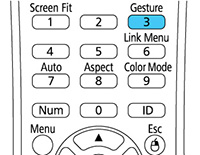
You see the Gesture Presenter settings:
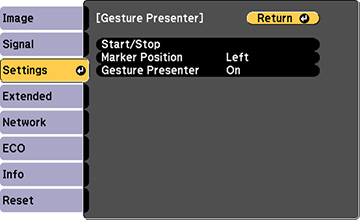
 Note:
Note:You can also display the Gesture Presenter settings by pressing and holding down the Screen Fit button on the projector for three seconds.
-
Select the Start/Stop setting and press Enter. You see an adjustment screen with arrows on the bottom left of the screen:
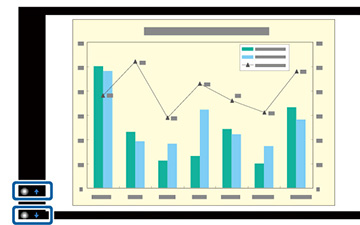
 Note:
Note:You can change the position of the arrows using the Marker Position setting.
- Do one of the following:
 Note:
Note:When you are not using the arrows, stand away from them to avoid accidentally covering them.
- To move to the next slide or page, cover the down arrow with your hand
- To move to the previous slide or page, cover the up arrow with your hand
- Do one of the following to exit Gesture Presenter:
- Press the Gesture button.
- Press and hold down the Screen Fit button on the projector for three seconds.
- Select the Start/Stop setting.